In this article we will take a basic overview of all the different types of wireless mode that RouterOS supports. We will examine the various modes of ‘Alignment Only’, ‘ap bridge’, ‘bridge’, ‘nstreme dual slave’, ‘station’, ‘station bridge’, ‘station pseudobridge’, ‘station pseudobridge clone’, ‘station wds’ and ‘wds slave’.
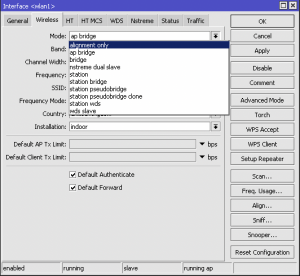
As can be seen, there are several wireless modes and they are chosen according to their required function. Do you want RouterOS to function as an access point (master base station) or as a station (slave or client device)? We also need to know that not all wireless modes can be used in a Layer 2 bridged network because not all wireless modes support Layer 2 bridging. One such example being the wireless mode called station.
Alignment Only Mode
Alignment only mode is typically used to assist with pointing the antenna in the correct direction for optimal signal in point to point and point to multipoint links. If the RouterBOARD is fitted with a sounder, then the signal strength is indicated by a ‘Geiger counter’ like beeping sound. As the antenna is adjusted to be pointing towards the access point, the signal strength increases and the beeping becomes higher and more frequent. In this way aligning the antenna can be done more speedily and simply. While operating in this mode be mindful of the fact that when enabled, it will not permit any connection to any device as it locks the wireless interface into permanent receive only mode until this test mode is disabled. Input the MAC Address of the remote device into the Audio Monitor field and ensure that ‘SSID All’ is enabled and click start and if there is any signal detected from that MAC Address, the beeping will commence. If no sound is heard, check that the RouterBOARD is fitted with a sounder.
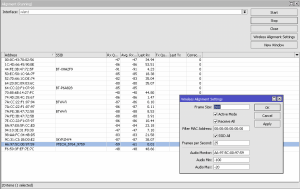
AP Bridge
The mode ‘ap bridge‘ mode is used when you require an 802.11 compliant Access Point or a radio to provide Layer 2 bridging between it’s ethernet port(s) and the wireless card. It can be used to serve multiple clients which is also often called Point To Multi Point (PtMP) mode and we can use this mode for Routing or Bridging networks. To use ‘ap bridge‘ mode, RouterBOARD devices must have a minimum of a Level 4 license. RouterBOARDs designed by MikroTik to serve as Access Points will all be supplied at the factory with a Level 4 license already. Therefore normally there is no further expense involved with License purchases.
Bridge
Bridge mode is used as an access point similar to ‘ap bridge’ with one big exception and that is that it can only serve one single client device or also called Point to Point (PtP) mode. We usually use this mode for Routing or Bridging networks between just two devices, for example between two buildings on a campus or between two radio towers over a long distance. To use this mode RouterBOARD devices must have at least a Level 3 license, for example the RBSXTSQ5ND and the RBLHGG-5HPACD2HPND-XL PtP bridging product types all only have a Level 3 license. By using bridge mode at both ends we can successfully make a point to point connection using two of these devices.
Nstreme Dual Slave
Normal 802.11 WiFi is a half duplex system. Each wireless interface can only spend it’s active time operating either as a transmitter or as a receiver and not as both at the same time. Therefore it there is a very high traffic demand in both directions it is only possible to achieve a maximum of 50% transmit and 50% receive, thus immediately halving the total available throughput. Also extra latency is added due to the radio chipset having to wait for the reception to cease before being able to transmit.
By using this mode however we can activate a true full duplex working mechanism. This mode is proprietary to MikroTik and requires 2 wireless cards and 2 antennas on each Mikrotik wireless router. One wireless card will then operate in 100% receive mode and the second wireless device will operate in 100% transmit mode. RouterOS will then bond the two interfaces together and it will operate as if it were a single interface.
It is not usually visible in any wireless scans as it does not use ‘beacons’ to advertise itself. In fact it also does not use an SSID, but instead connects purely by inputting in the MAC address of the other Nstreme Dual interface to connect to.
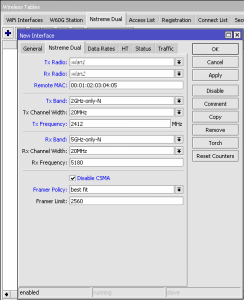
Station
The station wireless mode is used as a standard 802.11 wireless client in either a Point to Point or Point to Multi Point topology. The wireless mode station can only be used to form a network that is routing in nature and will not pass Layer 2 traffic such as ARP or other broadcast based protocols from the wireless interface through to any ethernet interfaces even if they are placed into the same bridge. Therefore this mode is not a mode to be used if bridging is required on the wireless client / station side.
For example if you wish to connect multiple devices behind a MikroTik router when connecting to a hotel WiFi system but make them believe only one device is connected use ‘station‘ mode and operate behind a NAT firewall configuration using a new dhcp server based network on the ethernet side. This would allow you to connect to the hotel WiFi with the one single MAC Address but have multiple devices connected. In situations where hotels operate a captive portal using voucher codes, this allows one to operate multiple devices from one single voucher provided by the front desk.
Station Bridge
The station bridge mode is a wireless interface mode that functions as a client and also provides support for bridging networks. It should be noted that this mode uses MikroTik proprietary methods on both the client and Access Point side to achieve this without also requiring WDS and therefore the access point end must also be a Mikrotik as well. Suggested modes for the other MikroTik device operating as an access point would be either ‘ap bridge’ or ‘bridge’ mode.
Station Pseudobridge
The station pseudobridge mode is a development of the standard station mode. It allows the wireless interface to act as a normal station client to another third party Access Point radio that would not normally support bridging without WDS. The station pseudobridge mode supports the creation of a bridged network but with limited support of Layer 2 protocols.
The station pseudobridge interface maintains an IPv4-to-MAC address mapping table and replaces the source MAC address with its own wireless MAC address when sending frames to the Access Point (in order to continue to be able to use the 802.11 standard 3 address frame format) and replaces the destination MAC address with the MAC address from the stored mapping table for frames received from the Access Point. IPv4-to-MAC mappings are also built for VLAN encapsulated frames.
For all other non-IPv4 protocols a single MAC address translation is used. The station pseudobridge interface learns the source MAC address from the first forwarded non-IPv4 frame and uses that MAC address as the default for all reverse translations. This MAC address is then used to replace all destination MAC address for any frames received from the Access Point if IPv4-to-MAC mapping can not be performed.
The station pseudobridge mode is only able to provide L2 bridging of data to a single device connected to the station (by means of this single MAC address translation) and only has limited support for IPv4 frame bridging. Therefore bridging of non-IP protocols to more than one device will not work.
This mode is available for all protocols except Nv2 and should be avoided if possible. The usage of this mode can only be justified if the Access Point does not support a better mode for L2 bridging or if only one end-user device will be connected to the network by means of this station pseudobridge mode.
This situation frequently occurs when one has no control over the access point device to be connected to. For example when you are attempting to extend the network to another location and can only connect to a third party vendor’s Access Point.
Station Pseudobridge Clone
The mode station pseudobridge clone is almost the same as the previous ‘station pseudobridge’ mode. The difference is that in this mode you can manually chose to use either a MAC Address or by default it will read the MAC Address from the first forwarded frame header from the client side of the network and use that discovered MAC Address to connect to the Access Point with.
Station WDS
This mode is proprietary to MikroTik RouterOS and can therefore only be used when connecting to another non-CAPsMAN mode MikroTik Access Point using ‘ap bridge’ or ‘bridge’ modes. It cannot therefore be used to connect to third party vendor’s access points. As part of negotiating the wireless connection, a new ‘WDS interface‘ is created on the AP for each connected station. This interface can be thought of as a new dedicated point-to-point connection between the Access Point and the connected station which is independent of the connection the Access Point may have with other normal station clients, such as laptops, mobile phones or tablet users.
The mode uses a 4 MAC Address frame format instead of the usual 3 which when using the 802.11 protocol, but for other MikroTik protocols such as Nstreme or Nv2, internal changes are made to the protocol communications instead.
This mode provides full and complete transparent L2 bridging but one major drawback is that it can lead to a halving of throughput compared to other modes.
WDS Slave
The ‘WDS Slave‘ Mode functions as a normal Access Point as well as a Station. The station mode part of ‘WDS Slave’ allows the device to scan all the frequencies in the scan list and thus locate and connect to another Access Point as a client device while at the same time acting as an Access Point itself. This mode makes the wireless card act as a repeater. This mode is a solution if you want to build a repeater but your device only has the 1 wireless card card.

Thank you very much for not only the explanations, but the fairly clear examples/use-cases as well! As a new MikroTik administrator (coming from a Cisco world) its sometimes hard to find material to learn from in the format you presented so I hope to see more from you!