Setting the time on a MikroTik Router on RouterOS v7 is absolutely necessary when you have implemented rules based on time parameters, such as where the rules are configured to run at a certain time. One example would be the script scheduler.
Any mismatch of time between the MikroTik Router and the real situation will result in the rule not running as required. In addition, the system logging on the router contains information about the time when that log entry was created, so it will be confusing to read time information that does not match the real situation.
Time settings on the MikroTik Router can be done on the System> Clock menu. By default the time on the MikroTik Router is 00:00:00 on Jan/02/1970. Time adjustments can be made manually on the router using this menu.
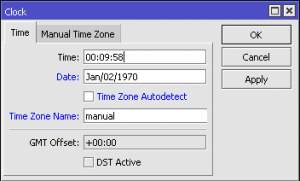
On a regular basis, RouterOS saves the current date and time to disk. Therefore when the router reboots the clock will be returned to the datetime last saved and will be then incremented every second but will however not reflect the actual current real date and time. RouterBOARD hardware does not have a battery backed up Real Time Clock (RTC). Although the date and time is likely to be roughly correct, the only way to ensure the datetime is really correct is to synchronise the internal clock to an external and more accurate time source.
We can use the NTP (Network Time Protocol) service which allows the router to synchronize time with other devices on the network. MikroTik can function as an NTP server or as a NTP Client or even both simultaneously.
Mikrotik as an NTP Client
In the RouterOS MikroTik system package, there is already a SNTP (Simple Network Time Protocol) Client feature that can be used to allow RouterOS to function as an NTP Client. Therefore no extra packages are required. When enabled and configured correctly, the router will automatically synchronise the Router’s time to the designated NTP server so that the time settings will remain updated.
There are many NTP Servers on the internet that can be used and a useful place to find a NTP time server close to you is https://www.ntppool.org/.
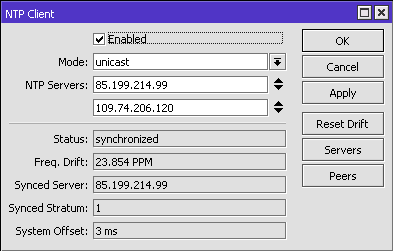
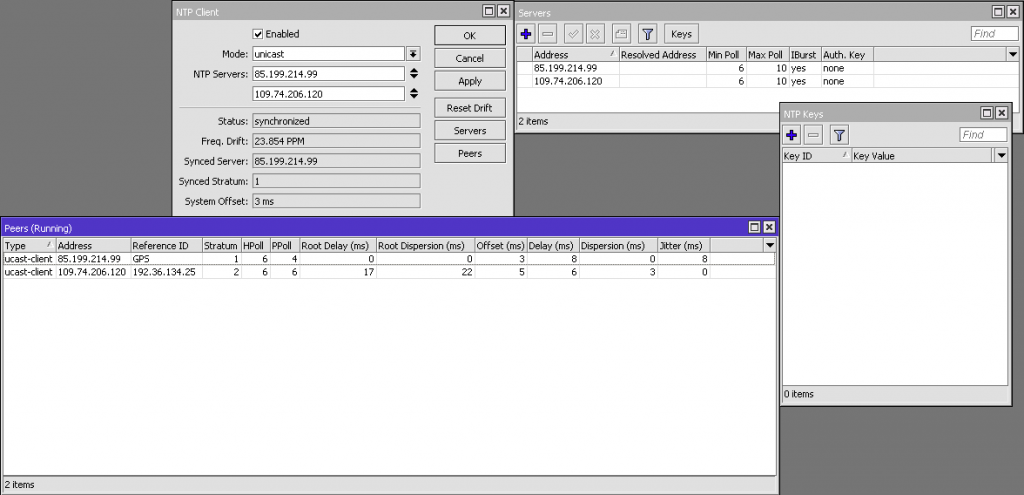
After a successful synchronization to an upstream time server, it doesn’t necessarily mean that the router time is totally correct. Check on the menu System> Clock. You will see that the Time Zone Name can be selected. This will then ensure that day light savings and the correct timezone time offset will be applied to the time received from the time server.
MikroTik as an NTP Server
The NTP Server function on Mikrotik is not included in the default RouterOS package, so you have to manually install the ntp package.
With the NTP Server function we can have a server in our network so that other RouterBoards obtain their time information on the local network and there is no need to use up bandwidth for access to public NTP servers on the internet.
It is also possible to configure a RouterBOARD with a GPS onboard as a time server.
We can use Broadcast, Multicast or Manycast methods to provide the information into the network. The most common mode used is Manycast.
The following is an example of setting the NTP Server to Manycast.
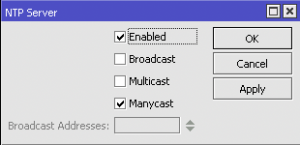

Why use Manycast over the others? Thank you.
Manycast mode allows clients to auto-discover NTP servers on a local network